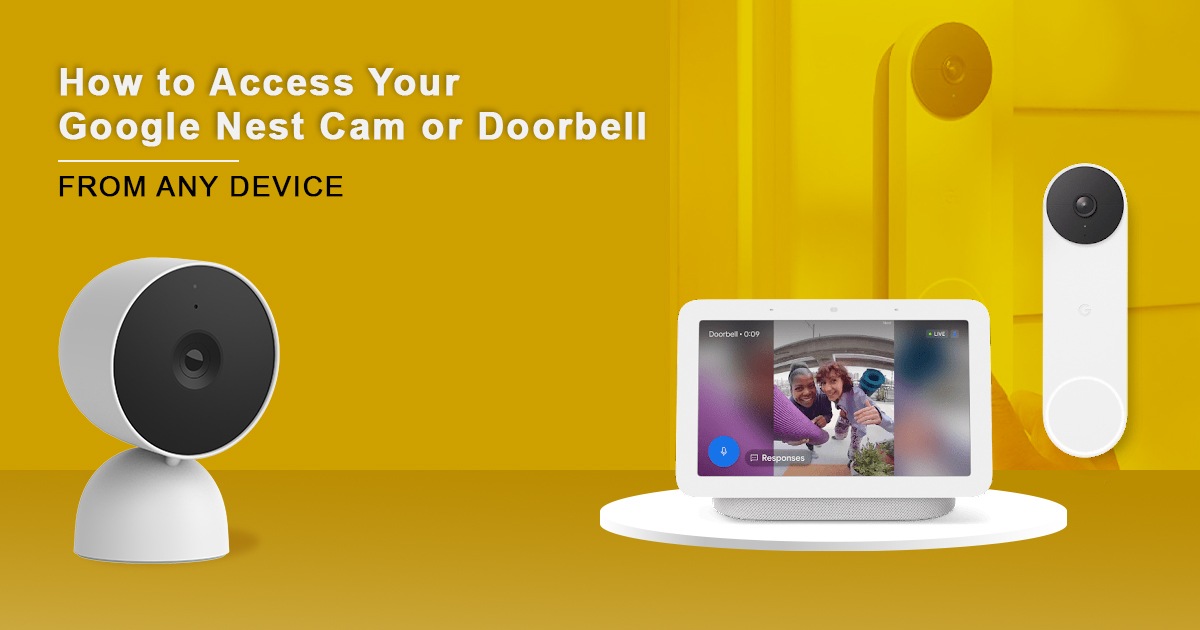Are you wondering how you can access your Google Nest Cam or Doorbell from any device? Worry not because Google’s new “Google Home for Web” app is there for you.
Google’s web app opens up a world of possibilities, helping you access essential features like live viewing and two-way audio from a safe portal on the Internet.
You can also tap into your Nest video doorbells, Nest cameras, and other compatible gadgets directly from any connected tablet, computer, or other handy screen.
What Is Google Nest Cam?
Google Nest Cam is part of the Google Nest ecosystem and is specially designed to enhance surrounding monitoring and security. These sleek security devices smoothly integrate with your smart home setup.
Nest cameras allow you to keep an eye on your house from anywhere. Whether you are safeguarding your office, house, or even your pets, Nest cams intelligent alerts and real-time video feeds.
Key Features Of Google Nest Cam:
The Google Nest Camera has some key features that are worth noting down, including:
- Two-way Audio: Easily communicate with family members or visitors through the speaker and built-in microphone. Whether it’s your kids arriving home or a delivery person, you can remotely interact with them.
- High-definition Video: Google Nest Cams capture high-resolution, crisp videos, ensuring clear & crisp visuals even in poor low-light conditions. Whether it is daytime or nighttime, you will get clear footage every single time.
- Cloud Storage: Google Nest Aware subscription plans provide cloud storage for recorded footage. This service also helps users review activity history, retrieve past events, and create time-lapse videos.
- 24/7 Live Streaming: The Google Nest app allows you to access live video streams from anywhere easily. Even when you are away for a vacation, you can keep a sharp eye on your property.
- Motion Detection & Alerts: Google Nest Cam detects motion and sends notifications instantly to your mobile phone. Also, customizable zones allow you to focus on particular areas, reducing false alarms.
Features of the New Google Home Web App:
Google announced a few days ago that it’s offering a boost to its camera experience for Google Nest Cam Indoor and Doorbell. This new update addresses user requests directly by adding features, including

- Custom clip creation tools
- Event and timeline history
- Picture-in-picture live camera view support
- Clip downloads
Managing your camera history has never been simpler with the latest update from Google. You can now access your camera history directly from your web browser, download clips for effortless sharing, and search for specific events by date and time, all with a few clicks.
Additionally, a new custom clip creation tool has been also introduced. It allows you to create by personalizing video snippets from your camera history by choosing a start time. You can also adjust the duration with a slider.
Public Preview Program
Google Home for Web also offers Public Preview enrollment. It allows users to try out new features before a wider release. Users can easily opt-in via the Google Home app or even through the web interface.
This program also offers multiple intriguing features to try out. It has a Script Editor for Home Automation, allowing users to create, edit, view, or deactivate scripted routines for their smart home from their browsers directly.
Nest Aware subscribers can take advantage of another benefit of this program, which is called Garage Door Detection. With compatible wired Google Nest Cam, Nest Aware subscribers can get alerts if they leave their garage doors open accidentally.
This feature is said to utilize on-device intelligence and AI-powered image detection to eliminate the need for additional sensors or hardware.
Lastly, the Public Preview program extends to first-gen Nest Cam Outdoor or Indoor owners. These users can easily transfer their devices to the Google Home app to get the feel of new camera history on both the Google Home web and app.
What Happened To The Old Nest Website?
Before the Public Preview began reaching users, a site to view Nest Home Camera existed. It was specially designed for the older generations of Google Nest Cam and other devices, including all Nest products released before 2021.
But what’s the difference between these two sites? Beyond what a camera is compatible with, the older site was also rich in features compared to the newer Google Home web app.
The older site allowed for a live view of cams and had the ability to do the following tasks:
- Change settings
- View History
- Download clips
Further, the website also held control over some other Nest products, including:
- Locks
- Security
- Sensors
The current Public Preview is likely to be an extension of the Google Home app on mobile devices, where all of the essential options exist. You can only find many of the options available on the old website in the mobile version of the Google Home app.
Which Google Nest Cam or Doorbell is Compatible With Google Home Web?
The following Google Nest Camera and Doorbells are compatible with the Google Home Desktop:

- Nest Cam with floodlight (wired)
- Nest Cam battery and Nest Cam wired
- Google Nest Doorbell (battery)
- Nest Doorbell (wired, 2nd gen)
- Nest Doorbell (wired)- previously Nest Hello
- Google Nest Cam Indoor
- Nest Cam Outdoor
- Nest Cam IQ Indoor
- Google Nest Cam IQ Outdoor
Step-by-Step Guide to Set Up Google Home App To Access Google Nest Cam or Doorbell
To access your Google Nest Cam or Doorbell, we are providing a step-by-step guide to help you start with the Google Home app. Follow the instructions below to learn everything about it.
1. Visit Google Home
First, you have to visit the Google Home for website from a browser like Firefox, Chrome, or Safari and see if it is already working. That’s all we really have to do! For us, the Google Web App automatically worked after a quick sign-in, connecting the current Nest devices available on the Google Home to the online portal without any issue.
If you have been keeping up-to-date with your Nest products, including Google Nest Cam and the Google Home App, you should not have any issues. You can also skip down below to some of our suggestions and tips on using the web app.
If simply visiting the web app does not work for you, below are a few steps to help you get started perfectly.
2. Update Your Google Apps and Devices if Needed
If the Google Home website is not functioning or many features are missing, your devices or app may be outdated. You can easily make many changes to get everything working. Check out the mentioned steps and try those you haven’t tried yet.
- Download the Google Home app and open your Nest app.
- Go to your account settings and select Migrate to a Google Account.
- When you are done, delete the Nest app.
- If your old Google Nest camera didn’t migrate over, set them up in the Google Home app. If you cannot set up a camera in Google Home, it will not be available on the app’s web version.
- Check your device’s app settings to ensure the Google Home app is fully updated to the latest version.
- Open your browser settings and ensure the Google site allows you to access the audio settings of your computer.
- If it is necessary, choose Public Preview in Google Home for the web and choose Join Public Preview to unlock all the features of beta.
- Check again to ensure you are logged into the same Google account that you use to manage the devices in the Google Home.
3. View Devices In The Cameras Section
After logging in, you can view every active Google Home cam in the Cameras section. In the web app, each camera has its separate block. They are labeled with the name you selected in the Google Home app and multiple important information, including:
- Live Video: Choosing this button will display you an instant live view from your camera, the same as in the app. The response will vary depending on the quality of your internet connection or your location.
- Off/On Toggle: You can turn the Google Nest cam camera entirely off, which means no alerts or detention, or you can turn it on.
- Idel: This means that the Google Nest Cam is not presently recording or showing a live view, which is the standard state for smart motion detection cameras. However, if it is recording, someone might be present to begin a conversation with.
- Battery Life: This particular icon helps you to know how much battery power is left on wireless devices.
4. Analysis The Events
Suppose you access the live view and then choose the camera to enlarge it, a new set of multiple options will appear on the web page. On the right side, you will find a vertical timeline of any new recorded events. There will also be thumbnail images that you can easily view. When you choose an event, you will find an option to download it permanently from the gadget you are using.
5. Get Started with an Audio Conversation
At the very bottom of the device’s live view, you will find an Audio button. This is set to mute automatically. If you want to speak from the app, select this option and on the left Microphone button for full two-way audio.
If your browser is asking for permission to enable audio, click on Yes. You can also mute these features again if you want to. Again, quality will entirely depend on your local internet connection.
6. Customize Your Google Home Automation
You can access the Automation tab. It allows you to select from previously created routines or preset routines. You can also use these automations to set an Away mode easily you might have forgotten about.
Additionally, you can set routines to stimulate normal morning or evening activity when you are on vacation. You can also stop those routines that are not important to saving energy.
In Short

Accessing the Google Nest cam or Doorbell is quite easy with Google’s new Google Home for Web App. We have provided a step-by-step guide for you to set up the Google Home app. Also, don’t forget to look at the nest cameras and doorbells, which are compatible with Google Home Page.
Frequently Asked Questions
Google ended its support for the Dropcam and Nest Secure devices in one year on 8th April 2024.
Yes, it charges a monthly fee of $8 for a Google Nest Cam subscription.
You can watch 24×7 live video of your home, save video clips, receive activity alerts on your mobile device when something happens, and more.
You can expect your Google Nest Cam battery to last for 1.5-7 months, depending on your level of activity.
No, your cam requires a connection to the Nest service and Wi-Fi to upload videos to the cloud.