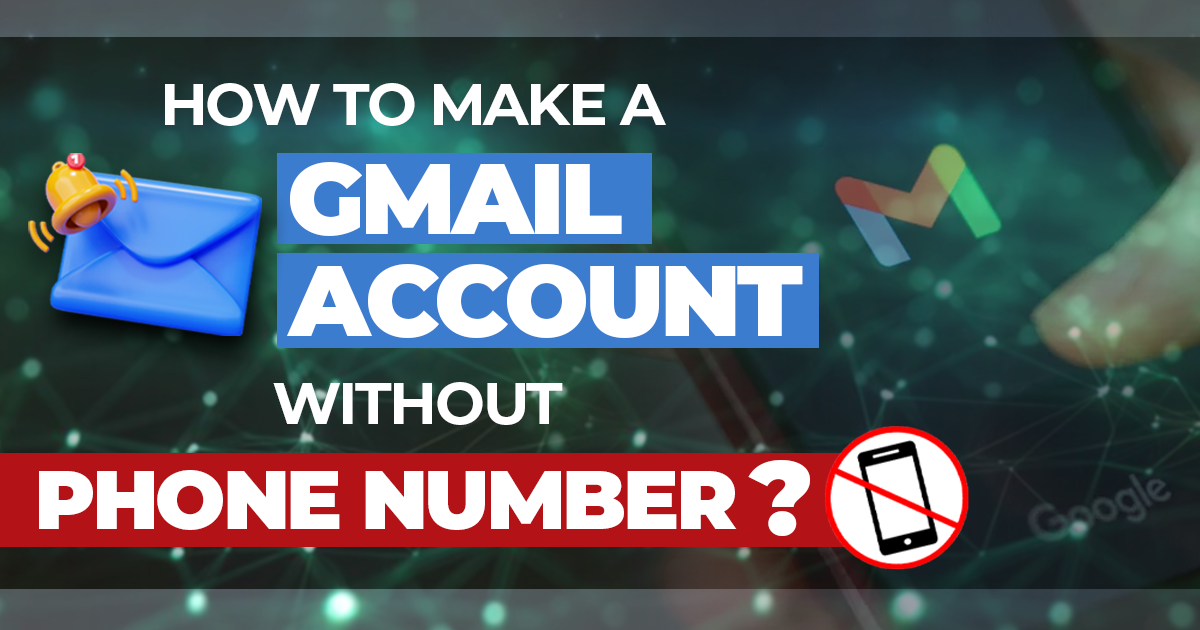There are millions of people using Gmail for web-based services. How to Make a Gmail Account Without a Phone Number is a common question that people usually ask because they hesitate to share their phone numbers when creating accounts.
Google stores data; we all know that. In an era of rapidly increasing technology, we want to secure our identity and confidential data such as location, phone number, and browser history. More than 1.8 billion people are using Gmail services, but there can still be instances where we want to look for how to make a Gmail account without a phone number.
Why is Phone Number Verification Important?
A decade ago, phone number verification was optional. But, over time, Google has made it necessary to register new Gmail accounts. The question here is why Google prompts for phone number verification.
Simple! Google must verify your identity to ensure you are not a spammer or engaged in fraudulent activities. Apart from these, mentioned below are a few reasons why phone number verification is essential for Google accounts. Google verifies your phone number to ensure that you are not a robot or bot. If there is any suspicious activity on your account, Google can contact you quickly. If you forget your password, you can quickly log in with your phone number. With phone numbers, you can also reset your password with ease if needed.
How to Make a Gmail Account without a Phone Number?
Though making an account on Google with a phone number can be useful, many people still don’t want to share their confidential details, such as a phone number. Here are two proven methods through which you can create a Google account without a phone number.
Method 1: Use Fake Mobile Number
If you wish to take advantage of a Gmail account with a phone number but don’t want to share your personal mobile number, Then, you can create a Gmail account with a fake or secondary mobile number. Here are simple steps through which you can make a Gmail account with a secondary phone number.
- Go to the Google Account Sign-In Page.
- Click on Create Account.
- Enter your details, such as your name and last name.
- Make your username, and make sure it is unique and available.
- Click on Next.
- Enter your phone number for verification.
- Verify your phone number through OTP.
- Enter information such as an optional email, gender, and birthday.
- Choose if you want to connect your mobile number to Google Services by clicking on Skip or Yes. I am in
- Agree to Google’s terms and services.
This method can be used to make a Gmail account, but it requires an additional number or a fake mobile number, which may not be available to everyone. Many people may not want to make a Gmail account with their second mobile.
Method 2: Create the Gmail Account on the Browser
This is an alternative method for those who want to create their Gmail accounts without a phone number.
- Open Gmail on your web browser.
- Click on the Gmail SignUp option or Create Account option.
- Select your account type by clicking “For Myself” or “For Business.”
- Enter personal details like name, surname, gender, etc.
- Set your date of birth under 15 years.
- Skip the enter phone number box option.
- Agree to the Terms and Conditions of Service
- Your account without a phone number will be created.
This method is helpful for users wanting to create a Gmail account without a phone number. However, the drawback of this method is that many features and services might not be accessible due to underage issues.
Also Read About: Best VPN Apps 2023 for Enhanced Internet Security